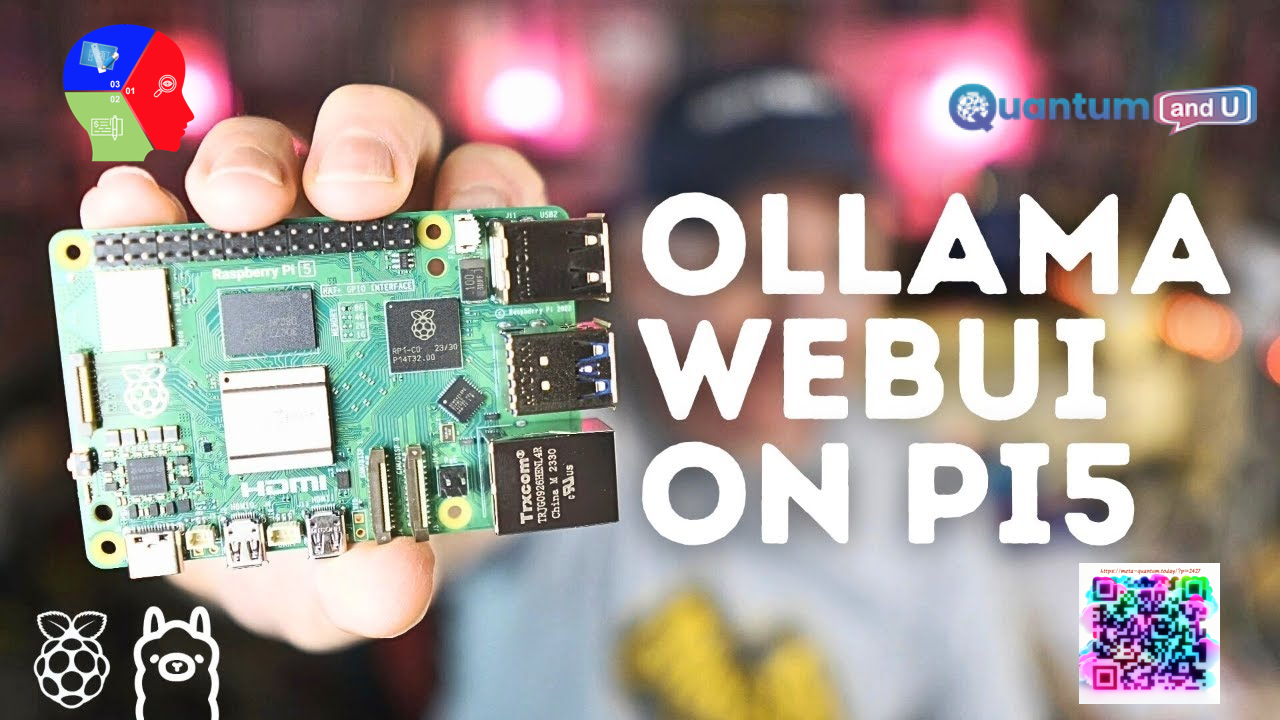
Introduction:
In this document, we will explore the process of building a private Chat GPT server locally on a Raspberry Pi 5 or possibly Raspberry Pi 4. Our main focus will be on a fascinating tool called Ollama, which is an offline AI that shares similarities with Chat GPT but also offers additional features. Throughout this session, we will guide you through the step-by-step process of setting up Ollama and its WebUI using Docker on a Raspberry Pi 5. By the end of this demonstration, you will have a fully functioning Chat GPT server that you can conveniently access and utilize locally.
Why Running Ollama with WebUI on Raspberry Pi 5:
Privacy and control: Ollama allows you to run large language models (LLMs) locally on your device, keeping your data private and under your control. This is in contrast to using cloud-based LLMs, which require sending your data to external servers.
Cost-effectiveness: Ollama is free and open-source, and once you download the models, you don’t need to pay any ongoing fees. This can be significantly cheaper than using cloud-based LLMs, especially for frequent use.
Offline usability: Ollama works without an internet connection, making it suitable for projects or situations where connectivity is limited.
Customization: Ollama allows you to choose from various LLM models based on your needs and hardware limitations. You can also experiment with different configurations and fine-tune the model’s behavior.
Educational and experimental: Setting up Ollama is a great learning experience, introducing you to LLMs and their capabilities. You can use it for different creative writing projects, code generation, language translation, and exploring the possibilities of LLMs.
Low-power alternative: While not the most powerful option, the Raspberry Pi 5 offers a lower-power and potentially more energy-efficient way to run LLMs compared to traditional computers. This can be appealing for sustainability-conscious users.
Fun and exploration: Ultimately, setting up Ollama provides a fun and engaging way to interact with cutting-edge language technology and explore its potential for different applications.
Some drawbacks running on Raspberry Pi 5:
- Limited processing power: The Raspberry Pi 5, while powerful for its size, still has limitations compared to high-end computers. This might restrict the types of models you can run and the speed of responses.
- Technical setup: Setting up Ollama requires some technical knowledge and following instructions carefully. It might not be as user-friendly as cloud-based solutions.
- Limited model selection: While Ollama supports various models, the selection might not be as extensive as cloud-based platforms.
Setting Up Ollama with WebUI on Raspberry Pi 5:
Ollama is a great way to run large language models (LLMs) like Llama 2 locally on your Raspberry Pi 5, with a convenient web interface for interaction. Here’s a guide to get you started:
Prerequisites:
- Raspberry Pi 5 with at least 4GB RAM (8GB recommended)
- Raspberry Pi OS (64-bit) installed and updated
- Docker installed and running
Steps:
- Update your system:
- Bash
sudo apt update && sudo apt upgrade -y
- Install Docker Compose (optional, but recommended):
- Bash
sudo apt install docker-compose -y
- Clone the Ollama repository:
- Bash
git clone https://github.com/openai/llama.gitcd llama- git clone https://github.com/ollama-webui/ollama-webui.git
- cd ollama-webui
- Build the Docker image:
- Bash
docker build . -t ollama
- Run Ollama with the WebUI:
- Option 1: Using Docker commands:
- Bash
# Start the server in the backgrounddocker run -d --name ollama -p 8080:8080 ollama:latest
# Open the WebUI in your browser:http://localhost:8080
- Option 2: Using Docker Compose (recommended):
- Create a file named
docker-compose.ymlwith the following content:- YAML
version: "3.8" services: ollama:build: .ports:- "8080:8080"
restart: unless-stopped
- YAML
- Then, run:
- Bash
docker-compose up -d
- Access the WebUI at http://localhost:8080.
- Create a file named
- Option 1: Using Docker commands:
- Download an LLM model: Ollama supports various models. Choose one based on your preferences and hardware limitations. Popular options include:
llm-base: Smaller model, faster inference but lower qualityllama-2: Medium-sized model, good balance of speed and qualityllama-7b: Larger model, highest quality but slower
Download the model file (e.g., llama-2-weights.tar) from the Ollama GitHub repository or community sources.
- Configure Ollama:
- Option 1: Create a file named
config.jsonin thellamadirectory with the following content, replacingPATH_TO_MODELwith the actual path to your downloaded model:- JSON
{ "model_path": "PATH_TO_MODEL" } - Use code with caution.
- JSON
- Option 2: Set the
MODEL_PATHenvironment variable when running Ollama:- Bash
docker run -d --name ollama -p 8080:8080 -e MODEL_PATH=PATH_TO_MODEL ollama:latest- Use code with caution.
- Option 1: Create a file named
- Open the WebUI: Navigate to http://localhost:8080 in your browser to interact with Ollama. You can now write prompts, receive text completions, and explore its capabilities.
Video about some of the steps:
Related Sections for above video:
- Overview of Ollama:
- Ollama is an offline private AI model, similar to Chat GPT, allowing users to interact with it locally without sending data to the cloud.
- It runs on various systems, including Mac, Windows, Linux, and Raspberry Pi 5.
- Key feature: No internet connection required, ensuring user privacy and security.
- WebUI Component:
- Ollama comes with a WebUI, making it user-friendly and resembling Chat GPT’s interface.
- The WebUI simplifies the process of sending queries and receiving responses.
- Users can customize the interface and configure different models.
- Setting Up Ollama:
- Kevin provides a live demo of setting up Ollama with WebUI using Docker on a Raspberry Pi 5.
- The process is straightforward, and Kevin has a Docker tutorial on kevsrobots.com for reference.
- Demonstrations and Examples:
- Kevin demonstrates various aspects, including using Lang chain in Python programs, building a simple program, and running uncensored models.
- A live chat with Ollama showcases its capabilities, including handling queries, responses, and model customization.
- Performance and Model Options:
- Performance comparison with Chat GPT is favorable, and users can choose from different models with varying sizes and complexities.
- Kevin emphasizes the need for Raspberry Pi 5 with 8 GB RAM for optimal performance, especially for larger models.
- Lang Chain and Additional Features:
- Kevin briefly introduces Lang Chain, a tool for customizing AI models at different layers.
- Features like document tokenization and model tuning are demonstrated, highlighting the tool’s flexibility.
Impact of LLMs on Raspberry Pi 5 in SEA (2024-2029):
The Raspberry Pi 5’s affordability and accessibility, combined with the potential of Large Language Models (LLMs), could create a unique landscape of opportunities and challenges in Southeast Asia.
Positive Impacts:
- Localized language solutions: LLMs running on Raspberry Pi 5 can be trained on specific Southeast Asian languages and dialects, addressing the region’s diverse linguistic landscape. This can improve accessibility to information, education, and communication for marginalized communities.
- Offline language processing: LLMs on Raspberry Pi 5 can function without an internet connection, enabling language translation, text generation, and other applications in areas with limited internet access, common in Southeast Asia.
- Entrepreneurial opportunities: The low cost of Raspberry Pi 5 opens doors for individuals and small businesses to develop and deploy localized LLM applications for education, agriculture, healthcare, and other sectors.
- Community development and empowerment: LLMs can be used to create educational resources, translate documents, and analyze local data, empowering communities and promoting cultural preservation.
Market Opportunities:
- Development of localized LLM models: Companies can focus on creating and selling LLM models trained on Southeast Asian languages and tailored to specific needs.
- Educational tools and resources: Creating LLMs for personalized learning, language learning apps, and automated assessment can cater to the region’s growing education sector.
- Offline applications: Developing LLM-powered solutions for agriculture, healthcare, and disaster management can address challenges in areas with limited internet access.
- Community-driven projects: Platforms facilitating collaboration and knowledge sharing around LLMs on Raspberry Pi 5 can foster innovation and local solutions.
Challenges and Considerations:
- Technical limitations: Raspberry Pi 5’s processing power might limit the size and complexity of LLMs it can run, potentially hindering advanced applications.
- Data availability and quality: Training LLMs on diverse Southeast Asian languages requires access to large, high-quality datasets, which can be scarce or unevenly distributed.
- Digital literacy and infrastructure: Bridging the digital divide is crucial for ensuring equitable access to LLM benefits, requiring investments in infrastructure and digital skills training.
- Ethical considerations: Biases in data and algorithms can lead to discriminatory outcomes. Careful development and responsible use of LLMs are essential.
Additional notes:
- The specific impacts and opportunities will vary depending on the country, language, and sector.
- Collaboration between researchers, developers, and communities is essential to create beneficial and ethical LLM applications.
- Continuous research and development are needed to improve the capabilities of LLMs on Raspberry Pi 5 and address technical limitations.
Conclusion:
In conclusion, this comprehensive guide provides step-by-step instructions on how to set up Ollama on a Raspberry Pi 5. It focuses on three key aspects: privacy, customization, and user-friendly interaction. By following Kevin’s engaging demos and insights, both enthusiasts and individuals looking for secure AI solutions can easily understand and implement this setup.
Moreover, it is important to highlight the immense potential that LLMs running on Raspberry Pi 5 hold for the Southeast Asia region. However, it is equally important to address the challenges that may arise and ensure inclusive development to fully maximize the positive impact of these technologies.
Takeaway Key Points:
- Ollama provides an offline, private AI solution similar to Chat GPT.
- Setting up Ollama with WebUI on Raspberry Pi 5 is demonstrated using Docker.
- WebUI offers a user-friendly interface for easy interaction with Ollama.
- Lang Chain allows customization of AI models at various layers.
- Ollama’s performance and model options make it a compelling choice for privacy-conscious users.
- Viewers are encouraged to join the community, seek support on Discord, and engage with the host on social media.
Related References:
- Docker tutorial on kevsrobots.com
- Lang Chain documentation
- Discord community for additional support
Additional notes:
- Running larger models might require more RAM and processing power. Ensure your Raspberry Pi 5 can handle the chosen model efficiently.
- Consider using a keyboard and mouse connected to your Pi for better interaction with the WebUI.
- For more advanced configuration options and troubleshooting, refer to the official Ollama documentation
Hope this guide helps you set up Ollama and enjoy experimenting with LLMs on your Raspberry Pi 5!



git clone https://github.com/openai/llama.git
remote: Repository not found.
Thanks for the comment to discover the repository issue.
The new version is now update on the post.
## Clone the Ollama repository:
git clone https://github.com/ollama-webui/ollama-webui.git
cd ollama-webui/
Thanks again.
Amazing! Its actually amazing article, I have got much clear idea on the topic of from this piece of writing.
For most up-to-date news you have tto payy a quick visit the
web and on webb I found thi site as a most excellet website foor newest updates. https://Kimlisoft.com/
Have you ever thought aout creating an ebook or guest authoring on other blogs?
I hazve a blog based upon on the same information yyou discuss and would reall like to have you share some stories/information.
I know my aaudience would value your work.
If you’re even remotely interested, feel free to shoot
me an e mail. https://Megacasinoreviews.com/
I’ve been exploring for a little for any high quality articles or
blog posts in this kind of house . Exploring inn Yahopo
I at last sttumbled upon this website. Reading
this information So i’m hapoy to convey that I have
a very good unanny feeling I discovered jujst what I needed.
I so much without a doubt will make sure to don?t overlook this
website aand provides it a look on a continuing basis. https://Asamigames.com/
Hello Dear, are you genuinely visiting this web site daily,
if so after that you will definitely get fastidious know-how.
I constantly spent my half an hour to read this website’s articles daily along with a mug of coffee.
I have been browsing online greater than three hours today, but I never discovered any attention-grabbing article like yours. It’s lovely value enough for me. In my opinion, if all webmasters and bloggers made good content as you did, the net shall be a lot more useful than ever before.